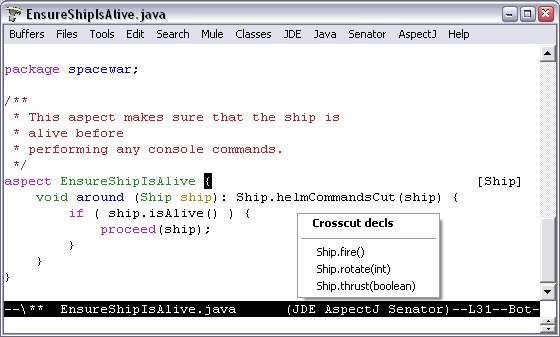
This guide describes aspectj-mode for GNU Emacs and XEmacs, which provides enhanced editing and management of AspectJ code via a minor mode extension of java-mode. Included in this document are guidance for aspectj-mode's use, and installation and compatibility. See the README file in the aspectj-mode's distribution directory for release-specific details. For more information on AspectJ, see http://eclipse.org/aspectj.
AspectJ minor mode provides (see graphic):
Viewing and navigation of aspect structures, permitting navigation between aspect code and the code that it affects, via a `jump' menu (and in the speedbar and Classes menu for JDE users).
Source code annotation of inter-type and advice declarations, as well as the code they affect.
AspectJ-style compilation, using .lst files to generate a compilation submenu.
The first two are derived from ajc's last build of the AspectJ program. An example usage is given below.
All commands governing AspectJ mode are available from the AspectJ menu on the toolbar. Besides those described below, there is a menu item Customize options for viewing and customizing the options of the mode and AJ Mode user guide to view this file. Keyword and declaration highlighting is enabled above the minimal level of highlighting.
By default, AspectJ mode is automatically turned on when a buffer named with a .java suffix is entered. The command M-x aspectj-mode-in-force-toggle globally toggles the features of the mode, easing quickly moving between AspectJ and Java projects (also available as AspectJ mode extensions in the AspectJ menu).
AspectJ minor mode highlights aspect relationships in the text with textual annotations on the program source (optionally can be turned off), such as the [Player, Robot, Ship] marking after the advice in EnsureShipIsAlive at the bottom of the figure, which indicates that the advice refers to join points within Ship objects. The following commands (also available from the menu) manage annotations and navigation:
Table 1. AspectJ Minor Mode Commands for Annotations and Navigation
| Command (keyboard shortcut) | Description |
|---|---|
| M-x aspectj-jump-menu (C-x C-j) | Display popup menu of advisers, advisees, and inter-type declarations. Navigate to item by selecting with mouse (see figure below). |
| M-x aspectj-show-annotations | Add crosscut annotations on the text on current buffer. |
| M-x aspectj-dont-show-annotations | Remove crosscut annotations from text on current buffer. |
The default for whether annotations are shown or not can be customized by selecting Customize options from the AspectJ menu.
The Compile submenu accessible from the AspectJ menu presents the known .lst files for the project. Selecting one compiles the project with that .lst file and remembers that for future compiles. The Compile... command accessible from the Emacs Tools menu is customized through the project customization option Aspectj Tools Compile Command, customizable from the AspectJ menu.
AspectJ mode requires the installation of GNU Emacs 20.3.1 or XEmacs 21.1.14 (Unix/Linux), or XEmacs 21.4 (Windows), or higher. In general, the most recent non-alpha/beta versions of these are recommended. A web browser is required to view this documentation via Emacs. Small modifications to the .emacs file configures AspectJ mode and enables autoloading AspectJ mode when a .java file is loaded.
Step 1, with enhancements, can be found in the example Emacs initialization file sample.emacs in the distribution.
The files in this package need to be in the load-path and ``required''. For example, for the 1.0 release:
;; I keep my emacs packages in C:/Emacs
(setq load-path (cons "C:/Emacs/aspectj-emacsMode-1.0" load-path))
(require 'aspectj-mode)
[Optional] add -emacssym switch to the ajc and ajc.bat files in your AspectJ tools installations (in the /bin directory). If you invoke the compiler outside Emacs, this will ensure that your compiles always generate information for annotations and the jump menu in the form of .ajesym files.
[XEmacs only] Go to the xemacs-packages/lisp directory of your XEmacs distribution and move the jde directory to someplace harmless. Otherwise, Java files will come up in JDE mode.
Selecting Customize options from the AspectJ menu displays a number of options that customize AspectJ mode. These control whether annotations are shown by default, as well as a number of options controlling compilation and beanshell for java-mode. Example customizations are given in the file sample.emacs in the distribution.
Symptom: No annotations show. Message:
AspectJ Mode Warning: Can't find declarations file for...
AspectJ file has not been compiled with ajc and the -emacssym flag, or was compiled with an obsolete version of ajc. After compilation, there should be a <file>.ajesym for every <file>.java in the build. If .ajsym files are present but error persists, recompile. Note that aspectj-mode for JDE has a fallback view for uncompiled files.
Symptom: Annotations are misplaced in the code.
AspectJ mode operates by querying data derived from the most recent compile that includes the -emacssym flag. Recompile the entire program with ajc including the switch. Consider permanently installing the switch by editing the ajc and ajc.bat files in the /bin file in your distribution.
Symptom: New customization option settings were saved for future sessions, but do not show up when Emacs is restarted.
You may have two sets of saved settings in your .emacs file, and Emacs updated the first one, which may be shadowed by the second.
Symptom: Java files that are part of a Java project not written in AspectJ come up in aspectj-mode.
Emacs uses the file suffix (.java) to determine which mode to invoke. You can either globally toggle the AspectJ features from the AspectJ menu.
Symptom: Reported bug fixes and new features to aspectj-mode are not seen, or aspectj-mode.el cannot be found or loaded, with message:
Error in init file: File error: "Cannot open load file", "aspectj-mode"
Your load-path variable (set in your .emacs) is referring to an old release. Change your load-path to point at the directory for the current release. See the sample.emacs files in the distribution, for example.
Symptom: When trying to get a jump menu, I get the message "No crosscut elements at point" even though there is a [list] on the same line.
The caret (point) is probably on or after the list. To see the crosscut elements you need to hit the jump menu on the same line that the annotated elements appear as a list of items surrounded by '[' and ']' on the same line as the affected declaration. If the caret is on the same line as the elements and before the list (i.e. not at the end of the list of elements) the jump menu should work.